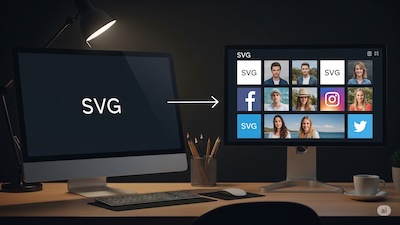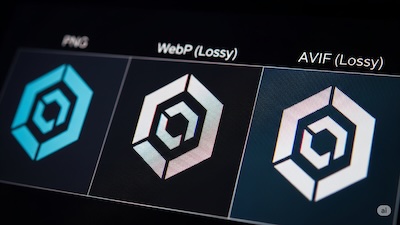SVG vs PNG Performance: When Converting SVG to PNG Actually Speeds Up Your Website
 iSVGtoPNG Team
iSVGtoPNG Team
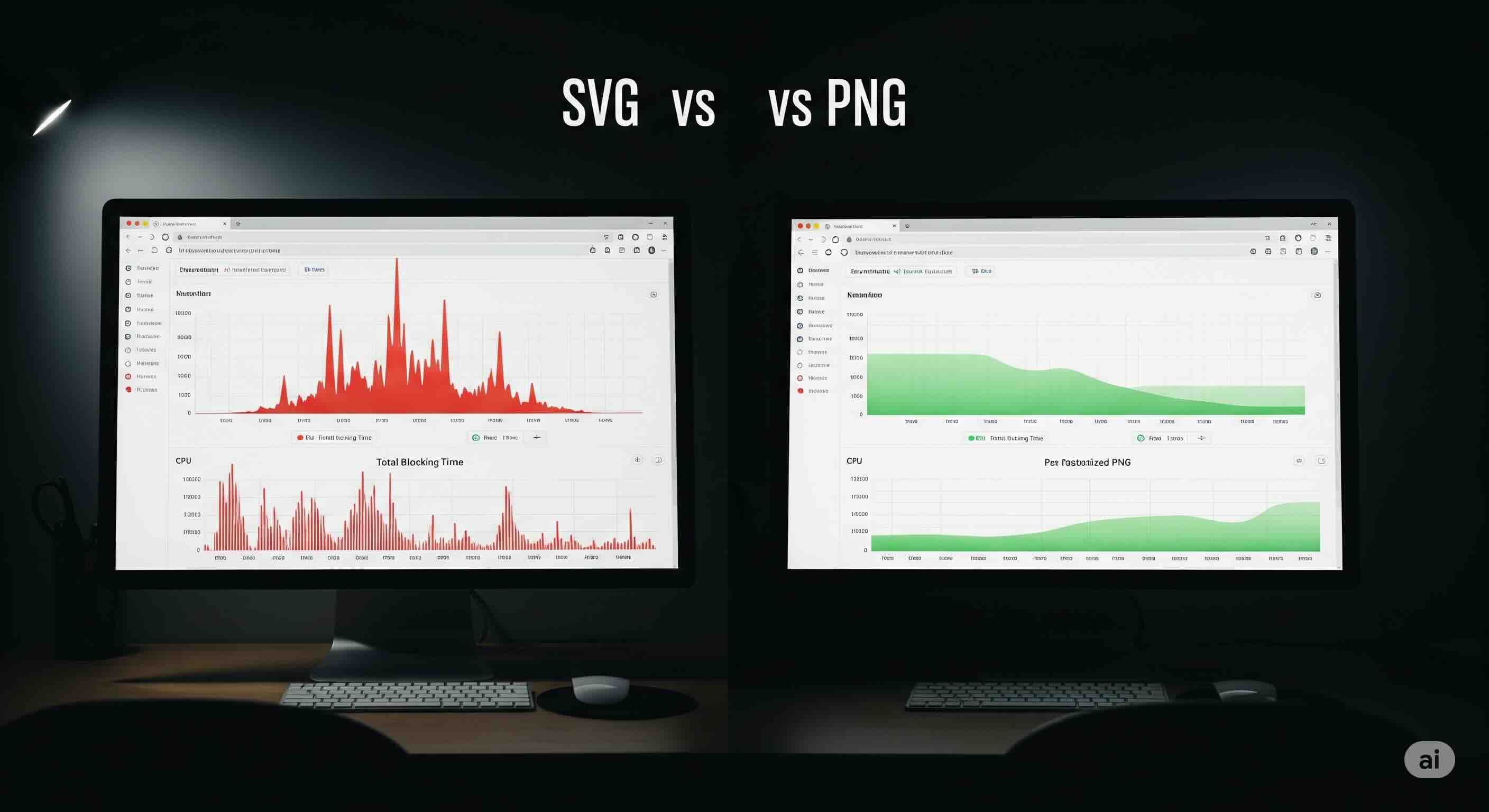
I'll never forget the performance audit for a major e-commerce client. Their new product pages were beautiful, featuring intricate, data-rich SVG charts. The development team was proud; they had followed the prevailing web performance wisdom: "inline SVGs are faster because they save an HTTP request." Yet, the pages felt sluggish, especially on mid-range devices. The Time to Interactive (TTI) was unacceptably high.
After hours of profiling in Chrome DevTools, the culprit became clear. It wasn't network latency; it was the browser's main thread, consistently blocked by the work of rendering those "zero-request" SVGs. In my 15+ years as a web performance specialist, this was a powerful lesson I've seen confirmed time and again: file size is not the only performance metric that matters.
We've been taught a simple rule: SVG is a vector, it's small, and inlining it is a top-tier optimization. But what if I told you that in certain, very common scenarios, the "old-fashioned" method of converting that SVG to a well-optimized PNG is actually the key to a faster, more responsive website? This guide will dismantle that dogma and give you a nuanced, data-driven framework for understanding the hidden performance costs of SVG and knowing exactly when a PNG is the superior choice.
The Common Wisdom: Why We're Told SVG is Faster
First, let's acknowledge why the "SVG is faster" argument exists. In many simple cases, it's absolutely true. The logic is sound and based on two primary benefits:
- Reduced Network Requests: When you inline an SVG directly into your HTML, the browser doesn't need to make a separate network request. This eliminates latency, which can improve metrics like First Contentful Paint (FCP).
- Smaller File Size (for simple graphics): For simple icons with few paths, an SVG's code can be significantly smaller in bytes than its PNG equivalent.
This has led to the widespread belief that using SVGs, particularly inline, is always a performance win. But this view only looks at one part of the performance equation: the network. It completely ignores the other, often more critical part: the render cost.
The Hidden Cost: Why Complex SVGs Clog the Main Thread
An image file like a PNG is, to the browser, a relatively "dumb" asset. The hard work of figuring out pixel colors has already been done. The browser's job is to decode and paint those pixels—a highly optimized and computationally cheap process.
An SVG, on the other hand, is a set of instructions. The browser is a factory that has to execute those instructions from scratch every time. This involves a multi-stage pipeline that consumes CPU time and memory: Parsing, DOM Construction, CSS Styling, and finally, the computationally expensive task of Rasterization. For a simple icon with 5 paths, this is trivial. But the rendering pipeline becomes a significant performance bottleneck in three common scenarios:
- Highly Complex SVGs: A detailed illustration or a data visualization chart can contain thousands of nodes, leading to a massive hit on the main thread which blocks user interaction.
- A Large Number of SVGs: A dashboard with 200 individual icons can make a page feel sluggish as each one adds nodes to the DOM.
- SVGs with Filters and Effects: SVG filters like
<feGaussianBlur>are incredibly expensive for the CPU to compute.
In these cases, the time the browser saves on the network is dwarfed by the time it spends on the CPU. This is when your TTI and Total Blocking Time (TBT) metrics suffer, and your users perceive the site as slow.
| Factor | Complex Inline SVG | Optimized External PNG |
|---|---|---|
| Network Cost | Zero extra HTTP requests. | One HTTP request (but the file is highly cacheable). |
| CPU Render Cost | High. The browser must parse, build a DOM, style, and rasterize from scratch on every load. | Low. The browser simply decodes and paints pre-rendered pixels. |
| Caching | Poor. Must be re-rendered unless the entire HTML page is cached. | Excellent. The PNG is cached independently by the browser after the first download. |
| Best For | Very simple icons with few nodes. | Complex illustrations, charts, or when using many icons on one page. |
A Data-Driven Workflow: When to Convert SVG to PNG
So, how do you decide? Don't guess—measure. Here is the professional workflow for making an informed decision.
Step 1: Identify Potentially "Expensive" SVGs
First, identify the candidates for conversion. Look for SVGs with a high node count. A quick way to do this is to open the file in a text editor or a dedicated SVG Viewer. As a rule of thumb, any SVG with more than a few hundred nodes, or any SVG using filters, is a prime candidate for performance testing.
Step 2: Create a High-Quality, Optimized PNG
This is a crucial step. A poorly exported PNG will negate the benefits. The goal is to create a high-quality, low-filesize raster asset.
- Clean Your Source: Before converting, ensure your source SVG is clean. Running it through an SVG optimizer can remove junk code, a problem we detail in our guide on how hidden SVG code wrecks PNG output.
- Convert with Precision: Use a high-quality SVG to PNG converter to specify the exact output dimensions you need for @1x and @2x resolutions. For an entire set, a SVG Batch Converter can automate this.
- Compress Aggressively: This is the most important part. Run your new PNGs through a powerful PNG compressor. This can reduce the file size by 70% or more without visible quality loss.
Step 3: Measure, Don't Guess
Now, it's time for a bake-off. Create two versions of your page: one with the inline SVG and one with the optimized PNG. Use the Performance tab in your browser's developer tools to record a performance profile of each page load. In the SVG version, you'll likely see long yellow ("Scripting") and purple ("Rendering") blocks on the main thread. In the PNG version, these blocks should be significantly smaller. Pay close attention to the TTI and Total Blocking Time (TBT) metrics—this is where the PNG version will shine.
Conclusion: Performance is Nuanced, Choose the Right Tool
The "inline SVG is always faster" mantra is a dangerous oversimplification. While it holds true for simple icons, it breaks down completely when faced with the complexity of real-world illustrations and data visualizations. A large SVG file doesn't just mean more bytes over the network; it means more work for the user's CPU.
As a professional developer, your job is to look beyond simple rules and understand the underlying trade-offs. By recognizing when an SVG's render cost will outweigh its network benefits, you can make a deliberate, data-driven decision to convert it to an optimized PNG. This strategic conversion isn't a step backward; it's a sophisticated performance optimization that prioritizes the user's experience by freeing up the main thread and making your website feel faster and more responsive.

iSVGtoPNG Team
iSVGtoPNG Team is a front-end developer and graphics enthusiast with over 10 years of experience in web technologies. She loves exploring the intersection of design and code.