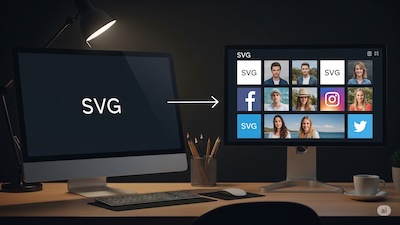SVG to PNG: A Developer's Guide to Bulletproof Fallbacks
 iSVGtoPNG Team
iSVGtoPNG Team

We've all embraced SVG as the resolution-independent savior for web graphics. It's scalable, small, and can be manipulated with CSS. But I've lost count of the number of times a junior developer has shown me a perfectly good SVG rendered as a broken icon in a corporate email or an old Android browser. The reality is, a modern image strategy isn't about choosing SVG or PNG; it's about using them together, intelligently.
Creating a PNG fallback isn’t a legacy hack. It’s a professional, robust approach to web development that guarantees your visuals reach every user, regardless of their device or software. This guide is my experience distilled—a definitive manual on why and how to implement a bulletproof SVG-to-PNG fallback strategy.
The Problem: Where SVGs Still Fail in the Real World
While browser support for SVG is nearly universal, "support" doesn't always mean "flawless rendering," and the web extends far beyond the latest version of Chrome. Relying solely on SVG is a gamble. Here are the common scenarios where that gamble fails.
| Scenario | Why SVG Fails | Solution |
|---|---|---|
| Email Clients | Many clients (especially Outlook) have poor or no SVG support for security reasons. | PNG is non-negotiable. |
| Old Browsers & Devices | Corporate environments or older smart TVs may not render SVGs correctly. | PNG fallback ensures visibility. |
| Strict CMS Platforms | Many systems disallow SVG uploads due to potential security risks (XSS). | PNG is often the only allowed format. |
| Social Media Previews | The Open Graph protocol's og:image tag does not reliably support SVG. |
Must provide a PNG or JPG. |
The Solution: Bulletproof Fallbacks with the <picture> Element
So, how do we serve an SVG to modern browsers and a PNG to everyone else without resorting to clunky JavaScript hacks? The answer is the clean, semantic HTML5 <picture> element. It was built for exactly this purpose.
<picture>
<source srcset="logo.svg" type="image/svg+xml">
<img src="logo.png" alt="Our Company Logo">
</picture>
This is the foundational implementation. A browser that understands image/svg+xml will load the SVG and stop. Any browser that doesn't will ignore the <source> tag and render the standard <img> fallback. It's a universal guarantee that something will display, and only one file is ever downloaded.
A Developer's Workflow for the Perfect PNG Fallback
Knowing the HTML is only half the battle. A blurry, poorly-sized PNG makes your site look unprofessional. Here’s my step-by-step workflow for creating a flawless PNG from an SVG source.
Step 1: Start with a Clean SVG
Garbage in, garbage out. SVGs exported from design tools are often bloated with junk code. Before you convert, run your graphic through an SVG Optimizer. A clean input is non-negotiable for a sharp output. For more on this, see our analysis on how cleaning SVG code leads to sharper PNGs.
Step 2: Convert to PNG with Precision
Once your SVG is pristine, use a dedicated SVG to PNG converter. This allows you to accurately render the vector data at the precise pixel dimensions you need, preserving transparency and color fidelity.
For high-density "Retina" displays, you should provide a 2x or even 3x version. This means if the display size is 300px, you generate a 600px wide PNG. If you need to generate many different sizes, using a batch converter is a massive time-saver, a workflow we detail in our guide to bulk converting icons.
Step 3: Always Compress Your PNG
You’ve converted your SVG to a beautiful, high-resolution PNG. The problem? The file size might be huge. The final, crucial step before deployment is compression. Never serve an uncompressed PNG. A powerful PNG compressor can dramatically reduce file size—often by over 70%—with little to no perceptible loss in quality.
Automating Your Fallback Strategy
Performing those steps manually is fine for a single image, but it's not a sustainable strategy. The true power comes from automating this entire workflow within your build process. Using tools like Webpack, Vite, or Gulp, you can create a pipeline that automatically optimizes your SVGs, converts them to 1x and 2x PNG fallbacks, and compresses the results, placing them in your final build directory. This "set it and forget it" approach integrates resilience directly into your development lifecycle.
Final Thoughts: Building a More Resilient Web
In modern web development, our goal is to build experiences that are not only beautiful and fast but also resilient. We can't control what browser or email client a user has, but we can control how our site responds to those constraints.
Viewing the PNG fallback not as a chore, but as an integral part of your image strategy, is a mark of a mature development practice. By combining the scalability of SVG with the universal compatibility of a well-optimized PNG, you are future-proofing your visuals and ensuring a flawless, professional user experience for everyone, everywhere.

iSVGtoPNG Team
iSVGtoPNG Team is a front-end developer and graphics enthusiast with over 10 years of experience in web technologies. She loves exploring the intersection of design and code.